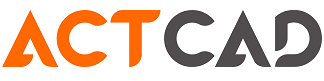Faq - Frequently Asked Question
1. Some ACAD LISP programs are not working properly in ActCAD
Most of the LISP commands are supported in ActCAD. However there are few limitations on VISUAL LISP Some of the Visual LISP commands are not supported by ActCAD. Check the code thoroughly and compare with ActCAD Help Developer Reference.
2. How to increase Entity Selection Pickbox Size and Entity Snap Aperture ?
Below are the steps to achieve this result in ActCAD 2016 Software. 1.Select any entity inside ActCAD. 2.In that condition, go to Tools->Drawing Settings -> Coordinate Input Tab 3.Then you will notice two options at the bottom on Entity Selection Pickbox, increase the size at the pickbox dropdown list. 4.Similarly you can increase the Entity Snap Aperture, by increasing the Aperture size.
3. How do I know the version number that I have installed ?
Open ActCAD. Help menu -> About ActCAD The dialog box shows the exact number of installed version.
4. Where is print information stored ?
Stored Into the system registry : - ''Save changes to Layout'' check box value - ''Use Setting from'' check box value - Header and Footer Stored into the drawing: - Print Area - Fit print area to size of page - Scale - Print origin - Use Line Weight - Printer - Paper Landscape/Portrait - Units - Upside down set Stored into CTB files : - Pens color related to colors table - Lineweight related to colors table - Linetype
5. How to Insert Blocks from ActCAD Block Library ?
Double Click on the block that you want to insert into a drawing & specify the insertion point
6. Copy and Paste does not work. I can not copy the drawing in another drawing ?
The reason could be that the drawing from which entities are being copied was closed. -- Make sure the file from which the entities were copied is still open. -- If it proves closed: open the file of the drawing of origin, select entities to be copied from the Edit menu and choose "Copy" or "Copy with Base Point." -- Open or move into the drawing of destination without closing the drawing of origin, Edit menu and choose Paste "or" Paste to Original Coordinate". NOTE: The right way to copy is always use the command "Copy" from the Edit menu
7. Display the thickness of lines in the work area
-- Click on the button "LWT" in the status bar of ActCAD to enable or disable the display of line width. OR: -- From the Tools menu, choose " Drawing Settings" . -- Under the "Display", under the label "Change settings:" choose from: "Lineweights." -- Select the "display lineweights". -- Exit the form confirming the button "Ok"
8. when a drawing is opened, the content of the parts are different
Where: The drawing is open, but some of its details are not present In this case, the file may be corrupted, so recovery is needed: -- Start ActCAD -- From the File menu choose "Recover" - Select the damaged files and confirm -- After the all the operations take effect on the drawing it is necessary to save it. It is recommended that you use the "Save as" command assigning another name to the recovered file to avoid losing in this way any definitive information that was not recovered
9. I can not open a drawing ?
Where: 01. An error message is displayed and the drawing is not opened. 02. An error message is not displayed but the drawing won't open. 03. It began the loading of the drawing but after the operation is completed or before it ActCAD goes wrong. In all these cases, the file may be corrupted, so recovery is needed: -- Start ActCAD -- From the File menu choose "Recover" -- Select the damaged files and confirm -- After all the operations take effect on the drawing it is necessary to save it. It is recommended that you use the "Save as" command assigning another name to the recovered file to avoid losing in this way any definitive information that was not recovered.
10. I inserted an OLE Object and now I cannot open it anymore. What should I do ?
This problem arises when external references (Xref) are used and its re-occurrence can be erratic. It could happen even after opening and saving the drawing several times. It relates to all OLE objects that can be inserted (images, Excel Spreadsheets, Word Documents, etc.) If you have this problem, you just need to delete the file with .vbi extension and the same name as your drawing found in the same directory as the .dwg file.
11. Text string has wrong fonts even if I have copied them on my computer
- Check if the font path is specified correctly in ActCAD options. From Tools->Options choose Path/Files tab and insert the correct path for your fonts. You can add more different paths separated - ActCAD makes an automatic substitution of fonts not available, check file icad.fmp (it is stored into ActCAD main directory), if a font substitution is present for one you have on the disk, delete this row. Font substitution syntax is OriginalFont;OptionalFont
12. When I open a drawing made with otherCAD the text is not properly aligned. How can I solve it ?
There could be some missing fonts from other cAD software to ActCAD. You can add the fonts folder path to ActCAD on Options dialog and paths tab.
13. I noticed that IntelliCAD is distributed under the name of several different companies. Why ?
IntelliCAD is consortium of collaborated members to achieve the common goals. All the activities of IntelliCAD are funded by its members like ActCAD. Members add their own value additions on top of IntelliCAD and release to market with their own brand names and vertical solutions. Though ActCAD is primarily based on IntelliCAD, it has many improvements and commands on top of core engine. ActCAD also has several add-on modules and productivity tools to make it more unique compared to other products.
14. What is Self License Transfer ?
Between any two computers, you can transfer licenses yourself with out any approvals.
15. What are the image attachment capabilities to ActCAD Drawings?
ActCAD support over 80 types of images to be embedded inside your drawing (dwg) file. This feature is best-in-class compared to any other CAD software. Further, it will search for embedded images efficiently and notify the user for any missing image links.
16. Unable to open DWG file directly?
Right click on any of your DWG file -> Open with -> choose default program as "ActCAD". The icon of all your existing DWG files also will change.
17. When one makes a selection in the drawing of any object, a selection window pops up and disturbs the screen
Goto ActCAD -> Tools -> Options -> Display Tab -> Goto "Menus" group and disable, "Display Prompt Boxes". You will no more get these pop ups.
18. Unable to lock the Tool bar in one position?
All toolbars are expected to stay at their previous position. Follow these steps: (i) In windows run, type "%appdata%" and enter (ii) Select and delete "ActCAD" folder. (iii) Restart your ActCAD application.
19. When I insert any block, the scaling is not done as per the size of the drawing
While inserting any block, you have an option to specify scale, mirror etc. By default no software will understand the required scale automatically in your drawing. Give us more information if you are comparing with any other CAD software.
20. What do we do if we get 'Error.Log' file Error Message in ActCAD ?
If you get this error, it means directory for log files is missing. Type command "SYSLOGPATH" in ActCAD command bar and it will show you the path of log file directory. Create a folder at that location with same name if it is not there.
21. What should I do if I get the following error - "The path given for the Error.log was not found. The Error.log will be generated in the application directory." ?
If you get this error, it means directory for log files was missing. Type command "SYSLOGPATH" in ActCAD and it will show you the path of log file directory. Create the folder at that location with same name if it is not there.
22. I am getting ALL_USERS_PROFILE not avaialble error is displayed during installation. What to do?
This problem is due to VC++ programs missing in your OS. Make sure that you have the vc redistributable files installed in your computer. However, we have included all the requirements in our software package. Unless there is a peculiar installation from your end, you will not encounter this problem.
23. What local languages are supported in ActCAD?
Following languages are supported in ActCAD: Chinese Czeck English French German Italian Korean Polish Portuguese Russian Spanish.
24. How to change local language in ActCAD?
To change your language, ActCAD -> Tools -> Options -> Display -> Select Language -> Click OK)
Change Language
25. How to edit block in ActCAD software and how can I save changes to it?
Simply double click on a block to edit. Then make changes to your block, now type the command "REFCLOSE" and press enter. Then it will ask you"Enter option [Save/Discard reference changes] : " press enter button to save changes to your block.
26. How to convert part of drawing as PDF format in ActCAD software?
Follow the below steps to convert into PDF format. Type command PLOT--> Press Enter--> Select PDF printer--> Select "What to print" as Window--> Now select the entities and click on OK button to save in PDF format.
27. Unable to open drawing files directly in ActCAD software.
To open drawing files directly in ActCAD, ActCAD--> Tools--> Options--> General tab--> Set Files Association--> Select All--> Click on Save.
28. When I'm trying to install ActCAD Classic version, it is failing to install and asking to install dot net framework 3.5.
To install ActCAD Classic version, Dot Net Framework 3.5 is required and it is not inbuilt in ActCAD Classic version. So first we have to install Dot Net Framework 3.5 manually, then you can able to install ActCAD Classic version.
29. How to deactivate my License Key in ActCAD software?
Use the command "LicenseTransfer" while you are connected to internet.
30. How to increase Entity Selection Grip points in ActCAD?
Go to--> Tools menu--> Drawing Settings--> Display tab--> Grips. Here you can increase the size of grips and you can change the color of it.
31. I have a drawing in model space and i'm taking print preview by using print command, but the preview is not coming and message getting that "THE ANNOTATIVE SCALE IS NOT EQUAL TO PLOT SCALE DO YOU WANT TO CONTINUE YES/NO". For the same drawing file preview is getting in layout.
Set the scale values for for both "Annotative scale and Plot scale" in model space and in print dialog box. By using "CANNOSCALE" command set the scaling for model space and now give print command, here untick the option "Fit To File" and select scaling option then one drop down list will open in that select the option for scaling what you have given in the model space. Now check the print preview.
32. How to change letters from lower-case to upper-case in multi-line text ?
Double click on text--> Select entire text--> Mouse right click--> Go to Change Case. Here you can change to upper-case/lower-case.
33. Text is not appearing in the drawing, it appears as boxes.
(i) Type "QTEXT" in command prompt. (ii) Set the value to "OFF" (iii) REGENALL (iv) Save your drawing.
34. When I'm giving dimensions, the text is getting from "Right to Left".
Go to--> Dimensions menu--> Click on Dimensions Styles Manager--> Modify--> Text. Here select view direction from "Left to Right".
35. When I'm trying to give text in a drawing, it is taking in backword direction.
Go to--> Format menu--> Click on Text Styles Manager. Here disable "Print Text Backwords" option and click on Apply and then OK button.
36. How to Lock the Toolbar at one position in ActCAD software?
To lock the Toolbar in ActCAD at one position, ActCAD-->Right click on tool bar->Lock location->select "Floating toolbar and Docked toolbar".
37. How do I know the version number that I have installed?
ActCAD--> Help menu--> About ActCAD. Here you can find the version of an ActCAD software, highlighted with blue color.
38. Entities are not highlighting when we place the cursor on entities.
To highlighting the entities when we place the cursor on entities, ActCAD-->Command Bar-->Type command-->SELECTIONPREVIEW-->Set value as "1"-->Press Enter.
39. Hatch is not coming in a given drawing even in a simple rectangle created new.
Type the variable FILLMODE and set the value to ON. (or) Express menu->Visualization->FILLMODE->ON
40. How to create backup files in ActCAD software?
Type command as "MAKEBAK" in the command bar and set the value to ON by giving value as "1". After this, .bak file will be created at the same location of the original .dwg file. This .bak file can be renamed to .dwg.
41. How to measure the area for the particular entity?
ActCAD--> Type command as->"AREA"->Select option "Entity"-> press enter and select the entity. Now you can see the area and perimeter measurements in the command bar.
42. How to stop the notifications in ActCAD software or how to disable the "Events Log" in ActCAD software ?
By using "NOTIFYMANAGER" command we can disable the "Events Log" in ActCAD software so follow the below steps to disable/enable the notifications. Steps to disable: Give Command--> NOTIFYMANAGER--> Press Enter--> Enter the Value "0"--> Press Enter. Steps to enable: Give Command--> NOTIFYMANAGER--> Press Enter--> Enter the Value "1"--> Press Enter.
43. How to enable the "Auto-Save" option in ActCAD software and where the files will save automatically?
1. To enable "Auto-Save" option, Type command--> OPTIONS--> Go to "General" tab--> Here we have to enable the option "Enable auto save every". 2. By default, the files will automatically save in the below path. "AppData\Local\Temp".
44. The default drawing background is black and I would like to change this to some other color. How can I do this in ActCAD software?
ActCAD--> Tools menu-> Options -> Display -> Drawing window -> Click on color scheme -> Select Background. Choose which color you want and click on OK.
45. How to convert a part of drawing into a .dxf format from a .dwg file?
To convert the entities into a .dxf format from drawing file, ActCAD--> Type command as "DXFOUT"-->Enter-->Choose the location to save the file-->Type "Entities"--> Enter-->Select the entities-->Enter.
46. How to enable on line control point?
Command "VIEWRES", then increase the value. The range is 1 to 20000. The default value is 1000, if you set a high value, the zoom performance will reduce.
47. How to load .net applications in ActCAD software?
By using "NETLOADCLASSIC" command we can load .NET applications in ActCAD software. Otherwise, go to Tools menu and click on "Load Classic .NET Application" then you will get one dialog box to load your .NET applications.
48. When I'm giving print in ActCAD, the print stamp should appear. How can I give?
ActCAD--> Type command as "PLOTSTAMP"--> Enter. Then you will get a dialog box to give "Header & Footer" text and click on the Advanced button to set settings to it.